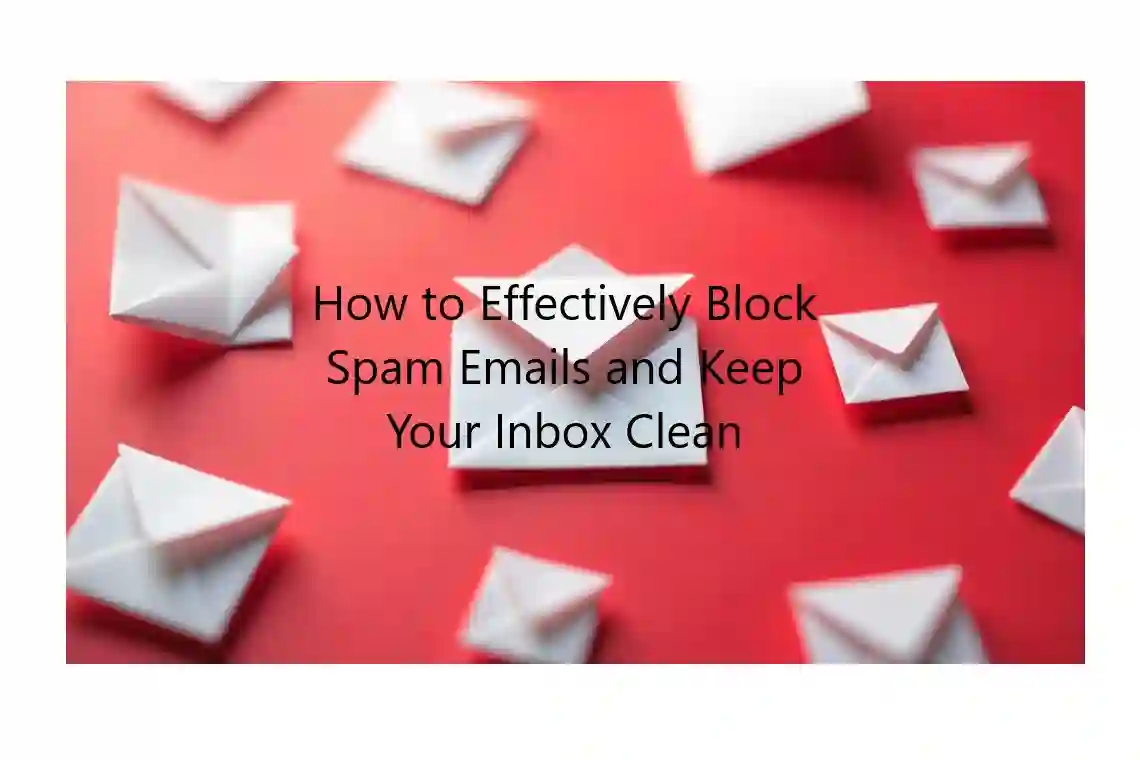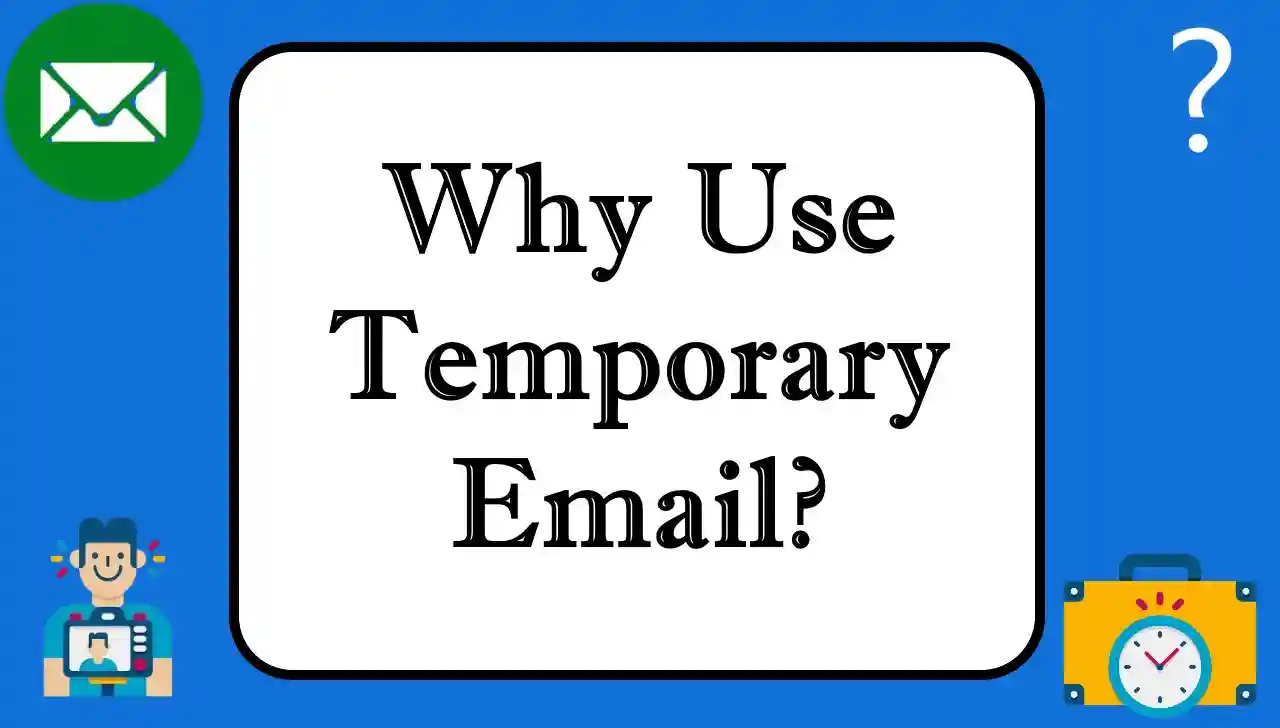Email users around the world have been confronted by the problems of spam emails. There are tons of promotional offers, some of them are so annoying, and some of them could be really potentially dangerous phishing attempts. Many users, overwhelmed by spam, even resort to changing their email addresses altogether—something that can feel like "cutting off the head to cure a headache." It's borderline impossible to stop spam email completely, but you can reduce them by as much as 80% if you know how to do so.
If you are using yahoo mail or gmail, then in this article i will show you how to stop spam emails in popular email services like Yahoo Mail and Gmail. The fantastic, and here’s the simple thing, powerful thing you can do to get significantly more control over your inbox and get a substantially lower share of spam is just to follow these tips… simple, but powerful.
1. Understanding Spam Emails: Who Are They and Why Do They Matter?
Spam email is a generic term for an unsolicited message sent en masse to a large number of recipients for commercial, political or other such purpose. Most of these emails will come flooding into your inbox and can make it hard to find the important messages — sometimes even making your personal information vulnerable.
Why Is Spam a Problem?
Security Threats: During some times, spam e-mails are created to steal your delicate information or to install malware on your PC. Time Wasting: Getting through so many spam mails can be a big time-consuming. Overload: If your inbox is flooded with spam, your decent emails might not even get through - particularly if you lack a method to keep tabs on the important correspondence.
2. Blocking Spam in Yahoo Mail: A Step-by-Step Guide
Yahoo Mail has built into it a feature called SpamGuard that can help reduce the amount of unwanted emails you get. This feature automatically detects moved spam messages to a dedicated Spam folder. Here's how you can activate it:
Steps to Activate SpamGuard in Yahoo Mail: Go to Yahoo Mail Settings:
Click on the Options button on the right side top of your Yahoo Mail screen. Go to Mail Options from the dropdown menu.
Enable Spam Protection: Under the General category scroll down and locate the option titled Face Automatically move spam to Spam folder. Make sure this box is checked. In case it’s not, tick this box and save your settings.
SpamGuard Activation in Yahoo Mail Classic: If you've got the classic version of Yahoo Mail, click the Mail Options from the toolbar. Make sure that Spam Protection is selected, and SpamGuard is on. This feature will save you a lot of spam. SpamGuard can still let spam slip through the cracks even when it’s activated. When it comes to spam emails, in such cases you can report the spam emails by clicking on the Report Spam button. It makes Yahoo a better spam filter.
Bonus Tip: Keep an eye on your Spam folder. If you happen to get any legitimate emails erroneously classified as spam, simply move them back to your inbox, and Yahoo will 'learn' from that.
3. Preventing Spam in Gmail: Simple Steps to Take Control
Well, there are numerous tools available to you in Gmail, which is on of the most used email services online, to manage and block unwanted spam. Here's how to set up effective spam filtering:
Steps to Set Up Spam Filtering in Gmail: Enable Gmail’s Built-In Spam Filter:
Spam messages are automatically filtered by Gmail and moved to a Spam folder, but it’s a good idea to check. In your Gmail inbox, click the gear on the top right of the screen & click Settings. If you go to Filters and Blocked Addresses tab and make sure that Filter messages identified as spam is enabled it must allow you to unblock the address.
Create Custom Filters:
If, for example, you’re getting specific kinds of spam from particular senders, create filters to block those senders. On Gmail’s settings, click on Create a new filter to put in keywords, email addresses or domains you want to filter out. After you’ve set your filter, Gmail will automatically redirect emails which match your filter criteria to the Spam folder.
Report Spam Emails:
While Gmail filters out most spam emails, they aren't perfect and will let some through if they can get past them. If Gmail sends you a spam email, mark it as spam (Gmail will mark it as spam as well). As Google improves spam detection, this helps second. Go to any email and hit the three dots in the top right, then select Report Spam. Gmail will remove the message from your inbox and make adjustments the filter system.
Unsubscribe from Unwanted Newsletters:
If you don’t want to open a newsletter or promotional email, Gmail has a handy feature to unsubscribe. If you get any newsletters that you want to unsubscribe from, just search for that Unsubscribe button at the top of that email. It’s a good way to weed out the majority of spam, which isn’t necessarily worded particularly well, but is always centered around sending unsolicited marketing emails to people.
4. Additional ways to prevent getting spammed emails.
While both Yahoo and Gmail provide excellent tools to block spam, there are additional steps you can take to reduce the chances of receiving these annoying emails in the first place:
1. Back up as using a Disposable Email Address
If your website or service online isn’t critical to communicating with your visitors, or you only need an email address for them, try a free disposable email service like Temp Mail , 1SecMail , or 10MinuteMail . They give you these temporary email addresses that you discard once you’re finished with it. In doing so, it keeps your primary inbox safe from spam.
2. Use Caution with Your Email Address
Take care with which email address you share online and of where you share it. Don't post it online publicly on social media or forums that any spammers can quickly harvest it. When you want to publish your email publicly, use email obfuscation techniques like [at] instead of @.
3. Strong Passwords, And Two Factor Authentication (2FA)
Usually, spam emails form part of a bigger attack on your email account. Using a strong password and two factor authentication, you give an extra layer of protection to keep unwanted people out.
4. Don’t Click Suspicious Links
However, if you, nonetheless, end up with reading or downloading attachments from an email that is suspicious, don’t click any links. Such can lead to malware from installation to phishing attempts. You’d always want to verify the sender’s email address to see if it’s legit.
5. The Big Reason to Keep Your Inbox Clean
An inbox with lots of spam just wastes your time but your inbox can also be a security threat. Using the actually built in spam filters on Yahoo and Gmail as well as those mentioned in this article, you can cut down drastically on spam you receive. Exorcising your inbox will keep you safe, help you stay focused, and productive.
First, know that it’s impossible to stop all spam, but following these tips will make your inbox cleaner and more organized, which means you can spend your time where it matters most—your important emails.
In this article, we outline the steps to get to this state as well as some good habits to adopt, so eventually you’ll have a neat, more secure inbox, and fewer unwanted emails.