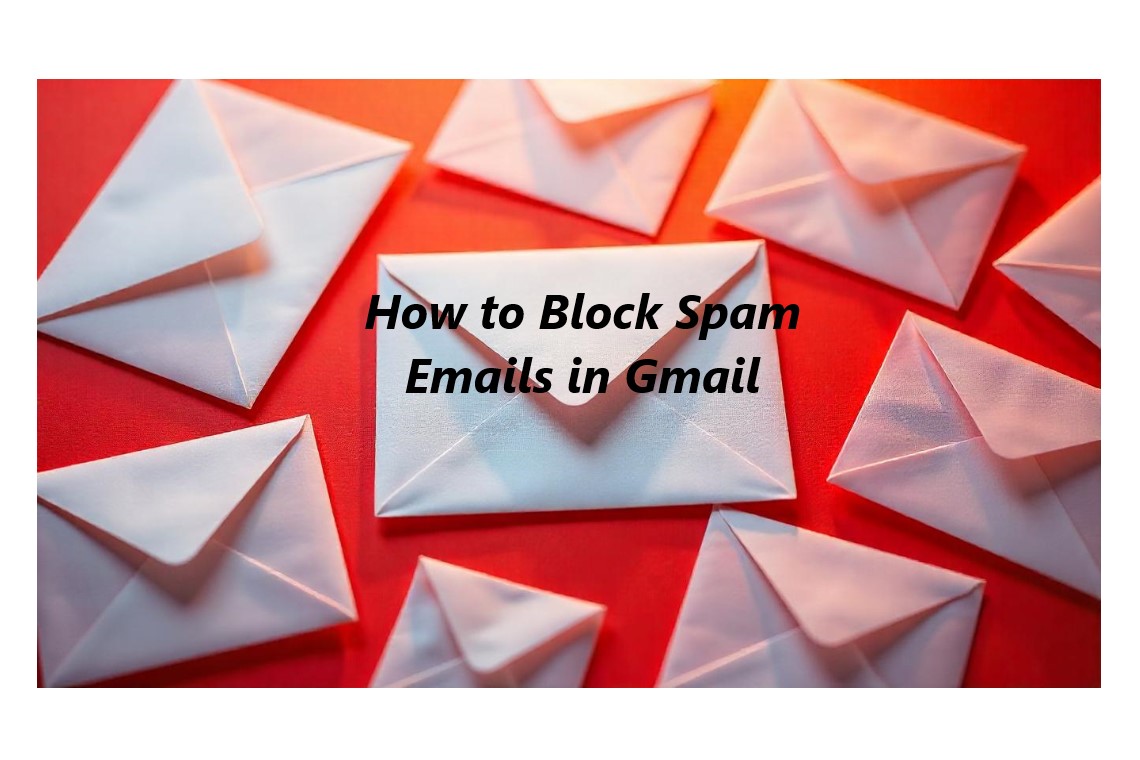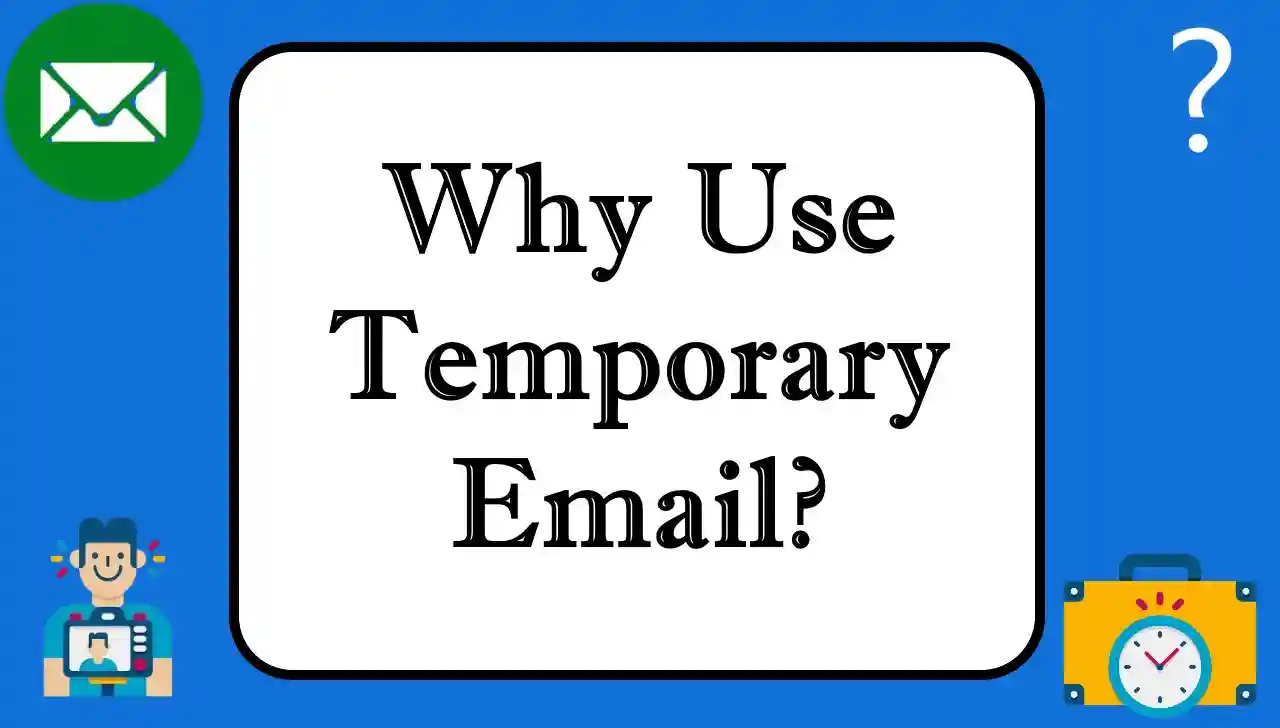If you’ve ever checked your inbox, you’ve likely noticed that: our inbox is full of unwanted promotional emails, spam, and those pesky unsolicited emails from unknown senders. In the long run, these useless emails add up, so what you end up with is a lot of junk emails in your Gmail mailbox that makes it difficult to locate important messages. It can be frustrating especially if you’re searching for something urgent. Luckily, Gmail makes it easy to block spam emails so you can actively reclaim your inbox as well as seeing only emails you want to receive.
Want to keep an organized and spam free inbox, then this article will walk you through the steps of how to block spam emails in Gmail on computer as well as on mobile device.
An Understanding of Spam Emails and Its Consequences
Spam emails are unsolicited emails sent to users without permission, most often driven by advertising. Some of the spam messages are harmless, but some are filled with harmful links, phishing attempts or malware that can put in danger your online security. However, these emails not only waste your time, but they also slow down your device, thus your inbox is cluttered with unnecessary emails.
One of the most popular emails services used by millions of people daily, Gmail has a variety of tools at its disposal for blocking out unwanted senders and maintaining a clean inbox if desired. Let’s take a look through the step by step process of blocking spam emails with Gmail’s built in features.
How to Block Spam Emails on Gmail (Desktop).
If you are using Gmail on your computer, blocking spam emails is a no brainer. Follow these easy steps:
Step 1: Open Gmail
First, open your Gmail account on your desktop computer by going to www.gmail.com. Enter your login credentials if you are not already signed in.
Step 2: Identify the Spam Email
When you are logged in, go to your inbox and check everything that you think should be in your inbox but isn’t, that should be an email coming from us. It could be an unsolicited promotional email, or a suspicious message, or even an email you don't want to ever see again.
Step 3: Open the Email
Select the email you want to block click on it. It will open the email in a new window.
Step 4: Click the Three-Dot Menu
In the upper-right corner of the email, you will see three vertical dots (the "More" option). These dots to click on to open a dropdown menu.
Step 5: Select ‘Block [Sender Name]’
From the dropdown menu, select the “Block [Sender Name]” option. So once you click this you will be automatically blocked from getting the sender ever again and you will never hear from them in the future.
Step 6: Confirm the Action
You get a confirmation pop up asking if you want to block the sender. Click “Block” to confirm, and the sender will be blocked.
That’s it! The spam email sender has been blocked. All further emails from that sender will now go directly to the Spam folder so you don’t have to sift through it in your inbox.
Blocking Spam Emails on Gmail (Mobile Devices)
That’s just as easy on mobile devices when it comes to blocking spam emails on Gmail. No matter if you are using an Android or iOS device, the procedure is essentially the same. Here's how to block spam emails on both Android and iOS:
Step 1: Open the Gmail App
The first step in so is to open the Gmail app in your mobile device. If you aren’t already signed in, log in to your account.
Step 2: Open the Spam Email
Then go to your inbox or Spam folder and head to the sender you want to block. Tap on the email to open it.
Step 3: Tap the Three-Dot Menu
Like it is on the desktop version, once you are inside an email on the mobile version, tap the 3 vertical dots in the upper right corner to bring up the options menu.
Step 4: Select ‘Block [Sender Name]’
From the menu, select the “Block [Sender Name]” option. All future emails from that sender will be automatically blocked by Gmail and delivered straight to your Spam folder.
Step 5: Confirm the Action
You will receive a confirmation message that will ask you to confirm action. Tap "Block" to finalize the process.
You’ve successfully blocked a spam email sender on your mobile device for the latter, and you shouldn’t ever see that spams email anymore.
Reporting Spam Emails in G-mail
Not only do you get to block emails you don’t want to receive but you can also report the spam directly to Gmail through this feature. The better we can report spam, the better our spam filters will be in the future, Automatically classifying similar message as spam. Here’s how to report spam:
Step 1: Open the Spam Email
Just open the email you want to mark as spam.
Step 2: Click the Three-Dot Menu
To open the menu, click the three vertical dots in the top right of the email.
Step 3: Select ‘Report Spam’
From the menu, select the “Report Spam” option. That means Gmail will get the email, move it to the Spam folder, and use the email for better spam detection.
Step 4: Confirm the Action
The next time you receive an email you identify as spam, you will be asked to confirm that you want to report the email as spam. Click “Report Spam” to confirm.
Once you’ve reported a spam email to Gmail, it will help refine its filters so that future emails like this won’t make their way into your inbox.
Additional Tricks for Spam control in Gmail.
While blocking and reporting spam is an effective way to keep your inbox clean, there are a few additional tips you can follow to reduce the chances of receiving unwanted emails:
1. Use Gmail’s Spam Filter: The spam that Gmail doesn't recognize gets filtered automatically to the Spam folder. And sometimes spam email will get through. Make note of anything you receive in your Spam folder and delete anything that seems suspicious.
2. Unsubscribe from Promotional Emails: If you are receiving unwanted promotional emails from legitimate companies, look for the "Unsubscribe" link at the bottom of the email. It will stop this sender from sending you future promotional messages.
3. Use Gmail’s Filters: In Gmail you can use advanced filtering to specify rules for incoming emails. You can have it automatically put emails from specific senders or with particular keywords in a Spam or Trash folder.
4. Create a Separate Email for Subscriptions: If you frequently subscribe to newsletters or your online shopping accounts, make a commitment to always sign up using one email address and for that purpose only, like my devoted nervous email. With that, your main inbox won’t be cluttered.
5. Be Cautious When Sharing Your Email: Do not share your email address unless you trust people. Don't sign up for services or websites that seem too good to be true and they probably are. Spammers will soon have their hands on your information.
Conclusion
Gmail offers some tools and features for keeping your inbox a clean and tidy one, especially if you get hit with a load of spam emails. If you blocked unwanted senders and reported spam, the junk emails would be to a minimum. All depends on if it’s on your desktop or mobile device with Gmail. And you will have a more organized Gmail experience with distractions removed.
Keeping your inbox active and proactive will make you feel like you are in control of what goes in to your inbox, so that you can easily find important emails and achieve a stress free, centralized and secure email experience.