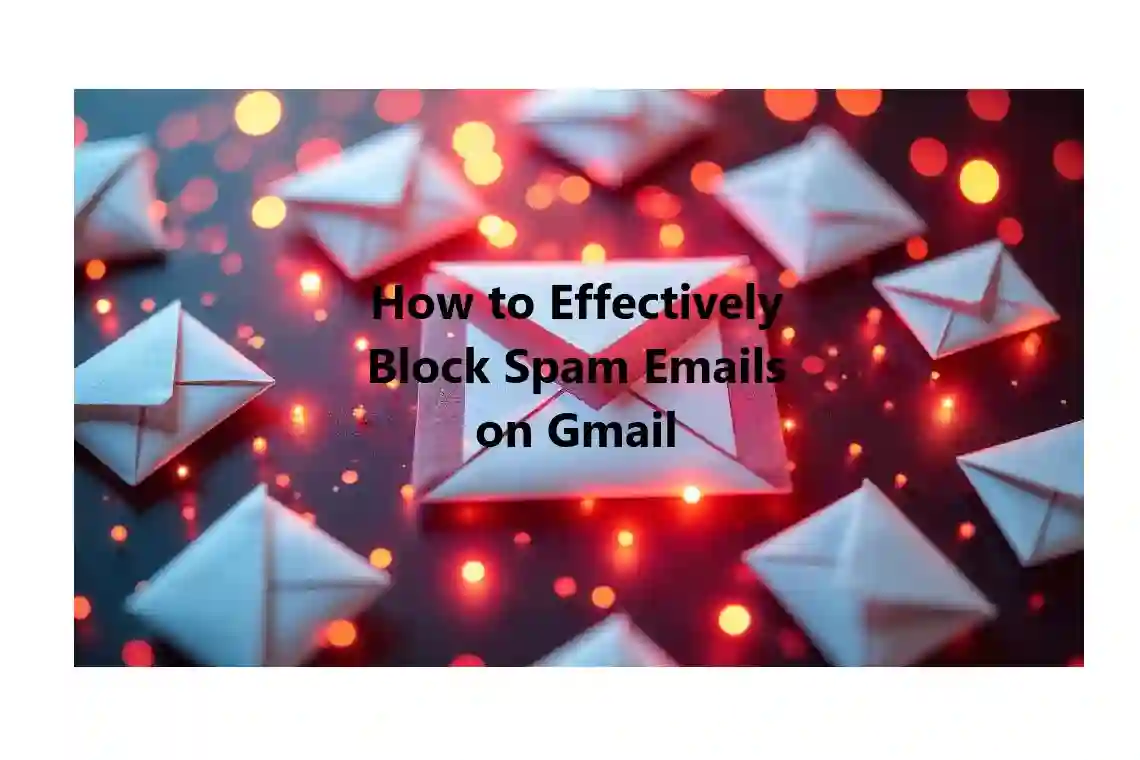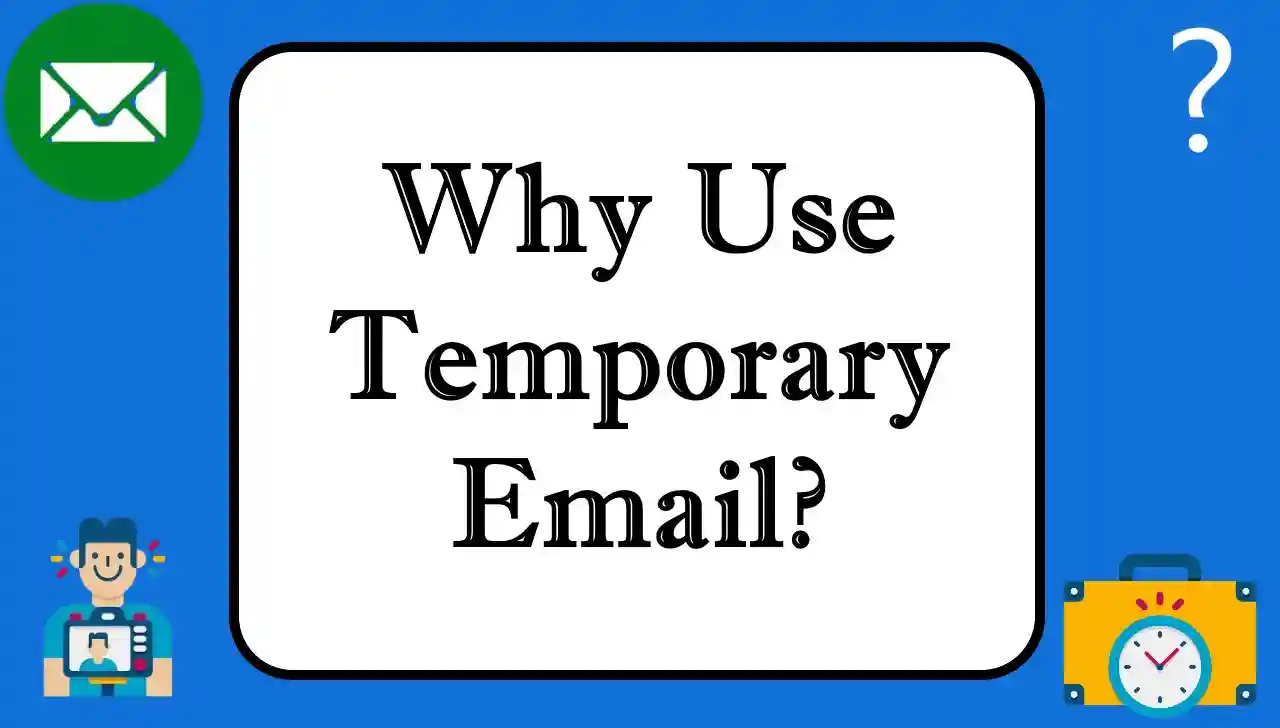Unfortunately most Gmail users are subjected to spam emails. Our inboxes get flooded with these unwanted emails — whether it’s unsolicited offers, promotional content or completely irrelevant messages. They make them harder to sort through, and not just because they clutter your inbox. But pretty much any way you can recover your inbox from this kind of mess is fairly simple and effective. In this guide, we’ll go over how to keep your Gmail inbox clean as a whistle, by blocking out spam emails and unsubscribing from unwanted services.
In Why Do We Get So Many Spam Emails?
Gmail users receive innumerable spam messages sent to them by various sources every day. The emails also often originate from unknown or those who are pitching something but are not from your contacts list. The reason why these emails show up in your inbox is simple: Among the most popular techniques in marketers' bag of tricks for promoting products, services or special offers, email campaigns play key role. These emails sometimes are sent legally within newsletters or subscription lists. They may be more dubious other times – aimed at phishing attempts or pushing scams.
The Irritating Problem: Dealing with Spam Emails
The more you get these unwanted emails, it is a tedious task deleting them. Unless you’re deleting multiple spam emails each day, you’ll probably be fine. However, spam emails can quickly fill up your inbox, making it harder to find the emails you really want to read. It’s got nothing to do with being ‘annoying’ as much as it’s about filling up your inbox.
There’s a solution, but don’t worry. Gmail gives you a number of features built in to assist you with spam mail management and blocking. Once you know how, you will prevent spam from overwhelming your inbox and your Gmail experience will be a lot more organized.
Step 1: How to Get Rid of Spam Emails in Gmail.
Blocking the sender is one of the easiest and quickest ways to deal with spam. Stopping the address means that no further emails from that address will reach your inbox.
Here’s how to block a sender in Gmail:
Open your Gmail account. Mark the email in the spam email that you would like to block. In the upper right corner of the email, click on the three vertical dots (More). Choose the “Block” option from the dropdown menu. Once you block the sender your future emails from those kinds of email addresses will be sent automatically to your Spam folder. If you want you can always unblock the sender later.
Step 2: We skim through Unwanted Newsletters and Promotions
If you are sick of getting unwanted email in your inbox, Gmail makes it simpler than ever to unsubscribe from email lists from right inside your inbox. If you get regular promotional emails or notices you’re no longer interested in, it’s as easy as a couple of clicks to unsubscribe.
Here’s how you can unsubscribe from unwanted mailing lists:
You will need to open the email from the sender from whom you wish to unsubscribe. Look for the “Unsubscribe” link near the top of the email, right next to the sender’s email address. Click on “Unsubscribe” and follow the instructions to remove yourself from the email list. If an unsolicited email doesn’t have an unsubscribe link, then Gmail lets you report the email as spam and unsubscribe with one click.
Step 3: Reporting Spam Emails on Gmail
Also, if you’re getting unwanted promotional emails or spam from certain senders, you can report those emails as spam so that over time, Gmail’s filters become better. Gmail puts suspicious messages in the Spam folder automatically, but if you keep getting the same kind of email, reporting them manually will help with your Gmail experience.
Here’s how to report spam in Gmail:
Open your inbox and select your spam email. At the top, click the “Report Spam” button (the exclamation mark icon). It tells Gmail the email is unwanted. This email will be moved to your Spam folder and we will block similar messages in the future.
Step 4: The Power of Gmail Filters
Creating filters is a game changer for those who receive too many promotional emails. With filters, you get a way to automatically sift through or sweep away unwanted emails based on some criteria. You can then go more proactively in controlling the outcomes of your inbox now.
Here’s how you can create a filter to manage spam emails:
Go to your Gmail inbox. In the search bar at the top, type “unsubscribe” to filter out all promotional and subscription-based emails. After you’ve started the search, choose the emails you want to create a filter for. Click on the three vertical dots and choose “Filter messages like these”. You’ll get a pop up window that gives you the option to filter. Select the “Delete it” option, and then click “Create Filter”. Henceforth, if this filter matches an email, Gmail will delete the email automatically, without your having to do it yourself.
Step 5: Using the "Report Spam and Unsubscribe" Option
Gmail offers an even more powerful option for dealing with spam and unwanted subscriptions: the “Report Spam and Unsubscribe” feature. When you select a spam email in your inbox this option is available.
Here’s how it works:
You now select the spam email you want to work on. At the top of the email, click the “Report Spam and Unsubscribe” button. That will both tag your email as spam, and unsubscribe you from this mailing list, so you won’t receive anymore email from this sender. This is a great way to stop spam and unwanted newsletters from drowning in your inbox fast.
Step 6: Regular Maintenance Keeps You Stay on Top of Spam
Gmail has great tools to suppress and report spam, but it’s key to keep your inbox up to date. Review emails, check your spam folder occasionally and keep unsubscribing from the services you don't want to receive.
Tips for a Spam-Free Gmail Experience:
From time to time inspect your inbox for any new spam emails. If possible, do not share your email address and keep your email address secret to avoid spamming sites. When you sign up for a new service or website, make use of disposable email addresses.
Conclusion:
how to Keep Your Gmail Inbox Clean and Organized
Spam emails can be very annoying, but you can be on top of your inbox once you get the grips on the right solutions. Using Gmail’s innovative tools to block senders, unsubscribe from unwanted lists, report spam, and set up filters, you can enormously cut down on the amount of spam occupying space in your inbox.
A clean inbox doesn’t only make you more productive, it also decreases the likelihood of you overlooking that vital email. Therefore, set up these simple steps and feel organized Gmail experiences!
Following these tips will help you keep your Gmail account free from unwanted emails and a more enjoyable, productive email experience. Gmail provides many tools to help you keep your inbox clean and free from clutter, from blocking spam to unsubscribing to using filters.